Use legacy disk with most recent workflow type
Overview
You can use any of the disks, created with prior version of Metworx workflows, with latest Metworx workflow type, but, once the disk been mounted on latest workflow, in can no longer be used on earlier version of metworx workflow.
For example, you can mount disk created with Performance-3.5 on metworx-20.12 workflow, but, once you do use disk on metworx-20.12, you can no longer use it on Performance-3.5 workflow.
To preserve the roll-back capability, we recommend making a manual copy of the legacy disk before using it on upgraded workflow. The steps below detail process of creating a copy of the disk.
Steps to create a copy of the disk
- Identify latest snapshot ID for your disk
1.1 From metworx dashboard, click on the user menu and select "My Disks"
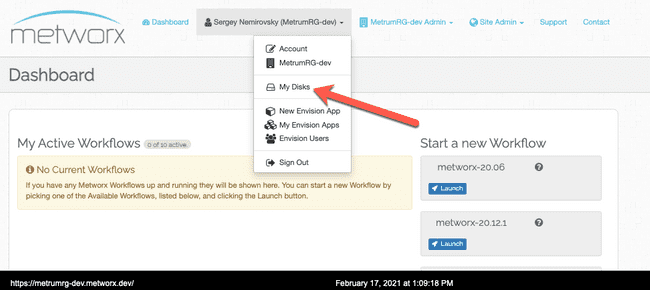 1.2 Select the existing legacy disks that you want to use on latest workflow type for a first time and click on its name to go into details.
1.2 Select the existing legacy disks that you want to use on latest workflow type for a first time and click on its name to go into details.
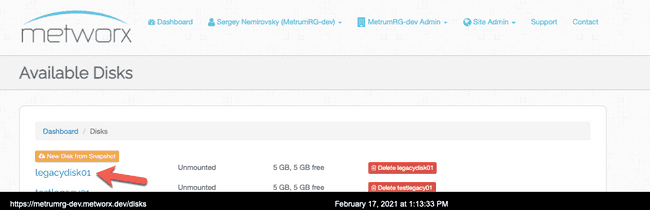 1.3 Click on "On Shutdown Backups" and identify the latest snapshot ID for that disk. You can copy the snapshot id to clipboard as you will need it in the next step.
1.3 Click on "On Shutdown Backups" and identify the latest snapshot ID for that disk. You can copy the snapshot id to clipboard as you will need it in the next step.
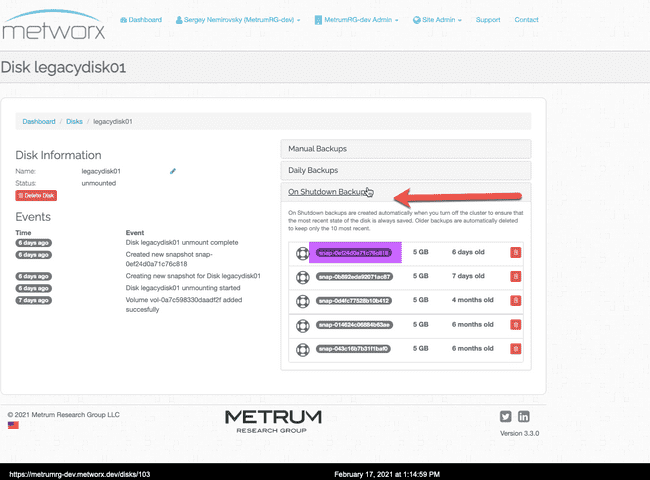
- Create new disk from the backup snapshot id.
2.1 Go back to the disks screen
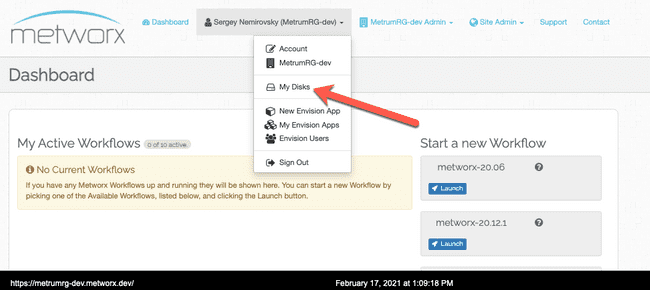 2.2 Click on "New Disk From Snapshot" to create a new disk
2.2 Click on "New Disk From Snapshot" to create a new disk
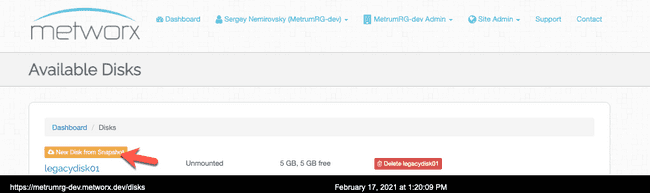 2.3 On the "Restore From Backup" screen that comes up, give the new disk recognizable name and for snapshot id provide ID identified in a previous steps.
2.3 On the "Restore From Backup" screen that comes up, give the new disk recognizable name and for snapshot id provide ID identified in a previous steps.
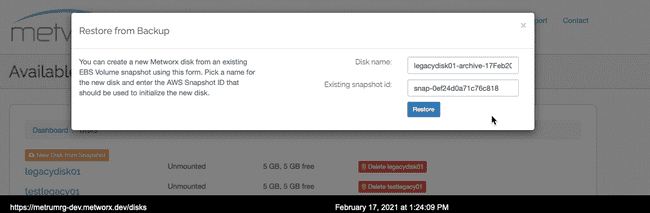
Now you can use the legacy disk and mount it on the latest workflow. The point-of-time copy of the disk created in this procedure can be used if you need to roll back to legacy workflow type. Again, once you use the legacy disk on new workflow type, you can not use it on legacy workflow type again.