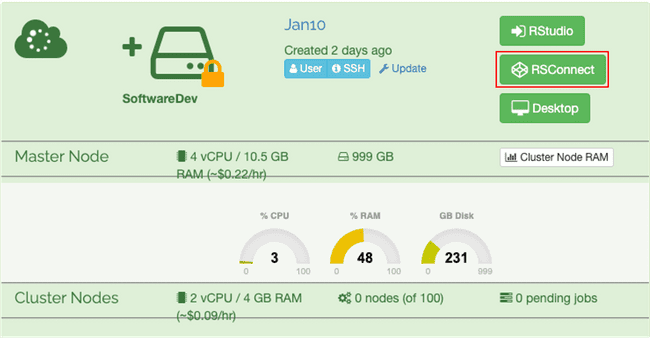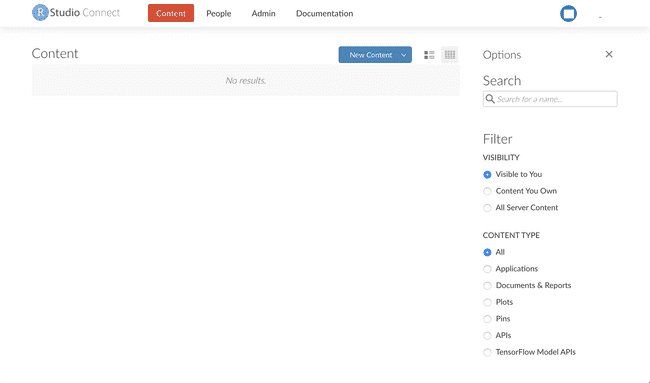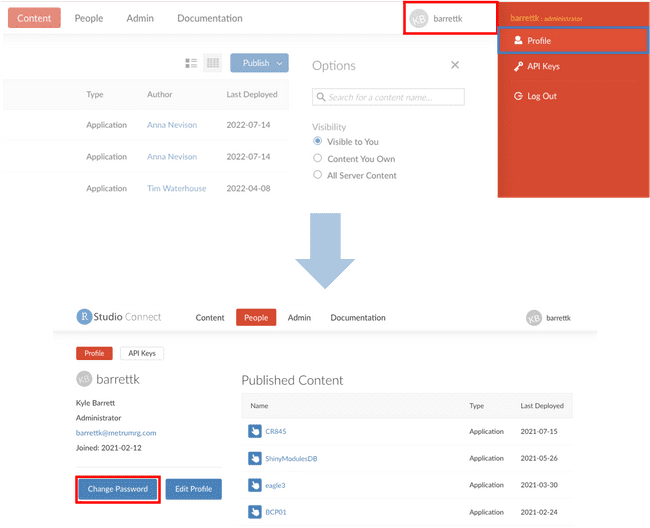Getting started with RStudio Connect
RStudio Connect
RStudio Connect is a new feature available in Metworx for the metworx-20.x series workflows. This provides users a single-click deployment of shiny apps to their Metworx workflow. It gives users the ability manage collaborators across their own personally deployed shiny app as well as make quick and easy adjustments to their apps from anywhere. Getting started is easy!
Account Creation
By default, all Metworx workflows with the proper machine image will automatically come bundled with RStudio Connect enabled. To navigate to it directly, go to the /rsconnect URL of your workflow URL (ie: https://i-123abc456def890g.metworx.com/rsconnect/). If you are on Metworx 20.12 or higher, you can simply select the RSConnect button on your workflow.
By default, the metworx user you use to login to Rstudio/Guacamole is also provisioned
as an admin user on Rstudio connect. The first time a disk is attached to a 20.x series
workflow, it will auto-provision a file located at ~/.rsconnectpassword. You may open that
file via Rstudio, the rstudio terminal, or guacamole. Inside the file you will find the default password for your user. It will look like a long string of numbers and letters.
For example, using the cat utility from the terminal:
barrettk@ip-10-128-16-72:$ cat ~/.rsconnectpassword
9d02469e-5115-4459-83f9-15ac90de17cbshows a password of 9d02469e-5115-4459-83f9-15ac90de17cb. This password will be unique
for each new disk.
Once you have logged in using the steps above, you will see a screen similar to the one below. Instructions for publishing apps and connecting to Rstudio will follow in subsequent documentation.
NOTE: If you use the same disk image for every workflow instance, you may need to only do this once! Account information data for RStudio Connect will saved on the disk image.
If after logging in you wish to change your password, click your user name in the top right and select Profile. You should then see an option to change your password, as shown below:
Now you're ready to connect it to RStudio!