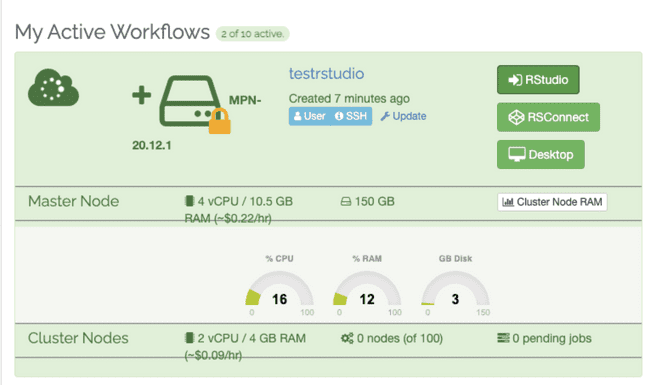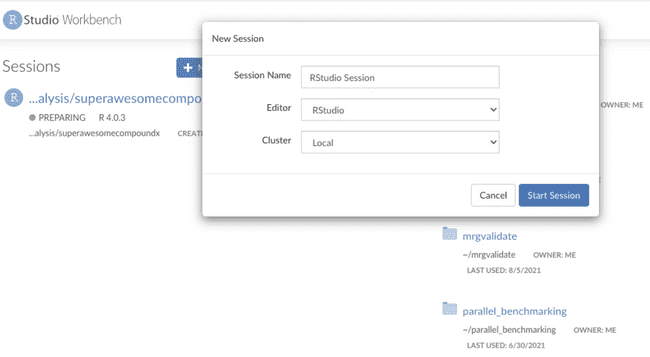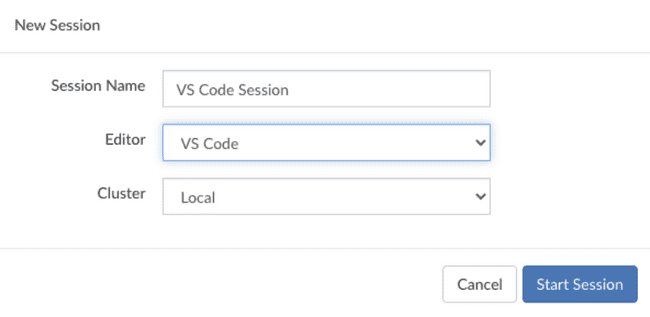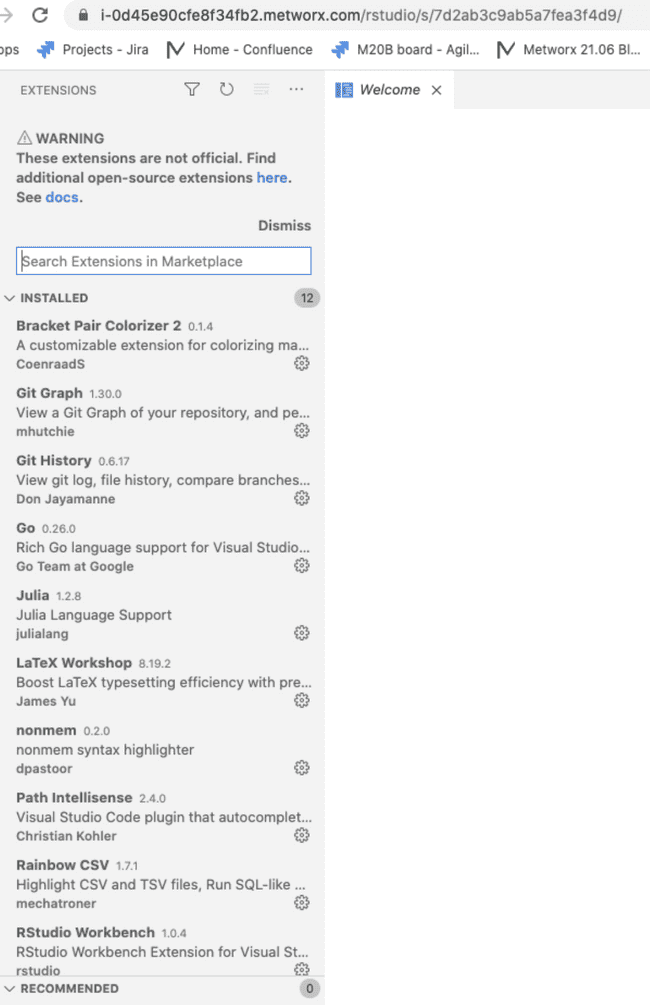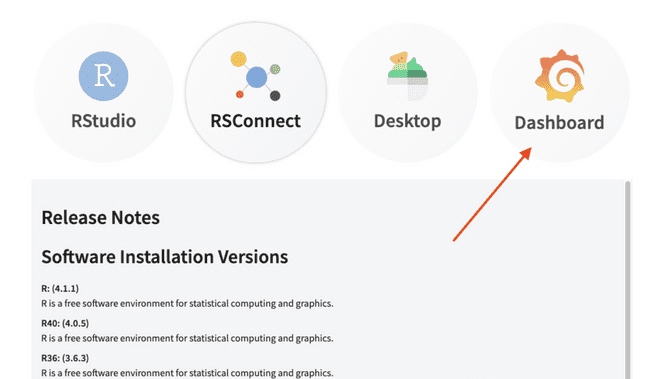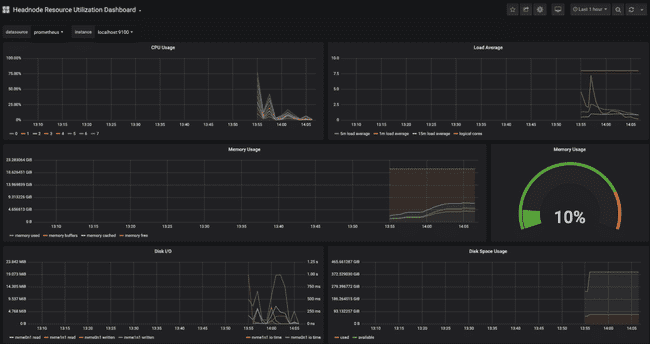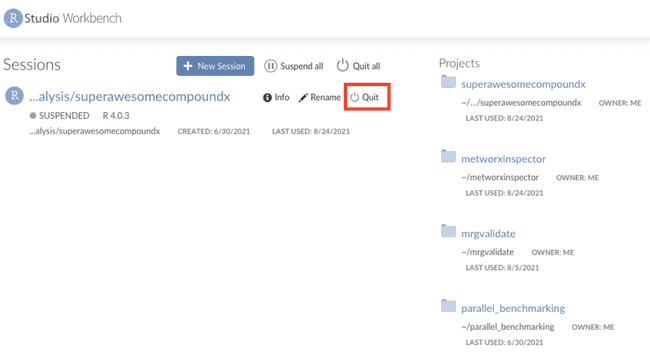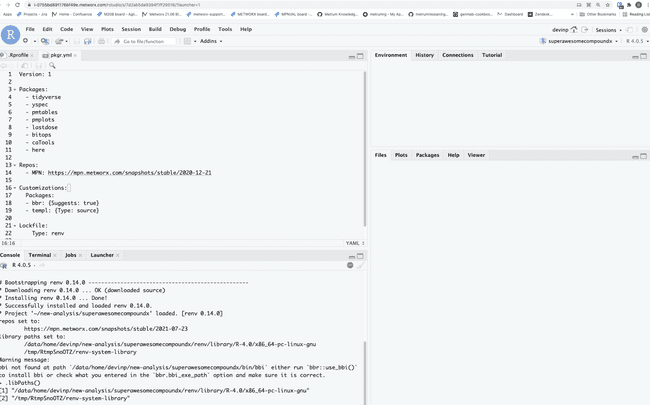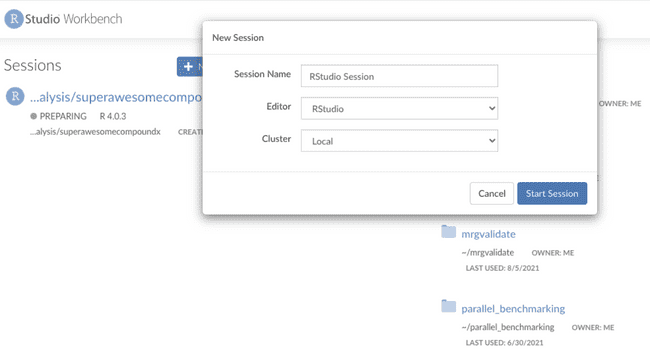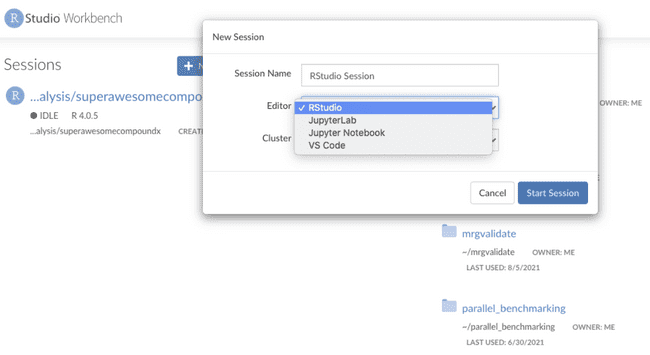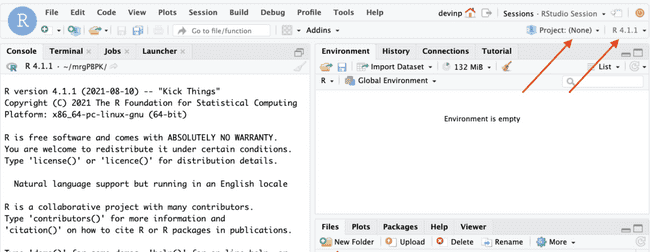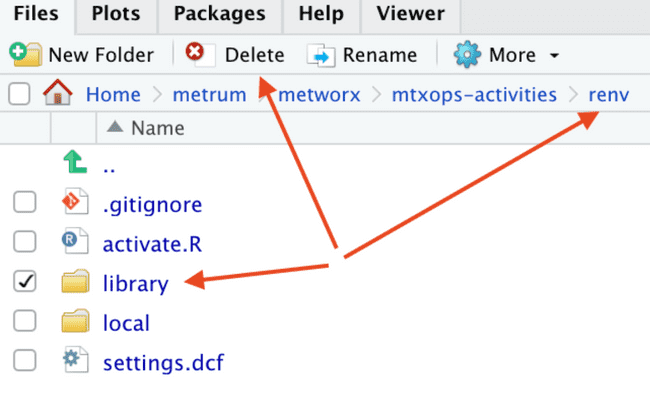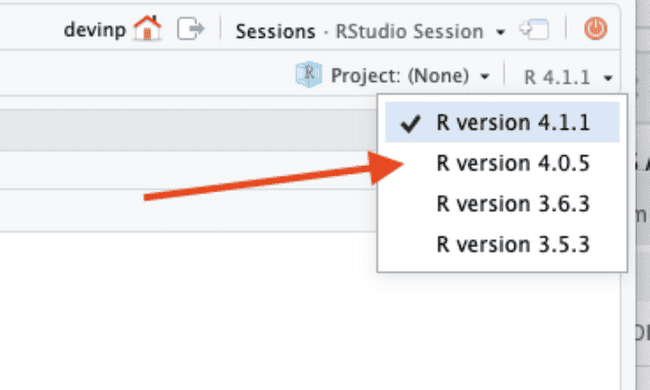21.08 Upgrade
Upgrade Summary
Along with typical software updates to latest available versions, the most notable new feature with this release is the upgrade to the latest version of RStudio Workbench (previously RStudio Server Pro). This name change is meant to reflect “the product’s growing support for a wide range of different development environments. RStudio Workbench enables R and Python data scientists to use their preferred IDE in a secure, scalable, and collaborative environment - whether that is the RStudio IDE, JupyterLab, Jupyter Notebooks, or VSCode.”
As such, Metworx 21.08 now allows users to use JupyterLab, Jupyter Notebooks, and VSCode (in addition to RStudio) via RStudio Workbench Sessions. If you are interested in learning more about RStudio Workbench, click here.
Highlights
Workflow Launch Time
You can get an instance in as little as 6-7 minutes!
New RStudio Session Types
New session types allow users to utilize different IDEs - in particular built in VS Code:
VS Code comes with some extensions pre-installed! Please inquire if you are interested in learning the full list of preinstalled extensions or if you would like the Metworx team to consider adding additional default extensions in the future:
New Dashboard for Monitoring Workflows
A new dashboard for monitoring both head and worker nodes is now available out of the box on all 21.08 workflows. For more information, click here!
Example dashboard displaying Head Node metrics
20.12 to 21.08 Disk Migration Guide
Below are some simple steps to help you migrate a 20.12 disk to a 21.08 workflow.
NOTE - If you upgrade an old disk to a new 21.08 workflow, do not resume session after a migration from an old disk, this will cause a hang due to some adjustments in how R is compiled.
Step 1: Quit Old RStudio Session(s)
For example, given a session like the one shown in the screenshot below (a session that is held over from your old disk), DO NOT RESUME, instead please quit the old session:
If you do not quit the old session, and instead try to resume it, it will hang (as shown below). You will need to restart RStudio forcefully and kill the rsession if you get into that situation:
Step 2: Create New RStudio Session
Instead of resuming the previously existing session, we want to create a new session.
As mentioned earlier, each new session now has other options (demonstrated by the 2 screenshots below):
New Session Screenshot 2: Select Desired Session
Step 3: Confirm New Session Has No Project
This new session should have no project, confirm that is the case:
Step 4: Delete renv folder
Navigate to the renv folder of the project and delete it:
Step 5: Re-Install Packages with pkgr
Then you can open your project and run pkgr install to re-install your packages.
NOTE - pkgr has now changed its behavior - by default, it will upgrade your packages, to suppress that behavior you must explicitly call --no-update
Step 6 (optional): If you want to use R 4.0 (rather than 4.1), update Rproject and set Rpath
If you are using the default version of R from 20.12, and still want to use R 4.0, you will want to update both your Rproject to use R 4.0.5:
Then, set the Rpath in pkgr. We have a dynamic variable that can be used to look up the R version, so add the following line to pkgr:
RPath: ${R_EXE_4_0}This is preferable as the patch versions of R are upgraded across versions. This will make sure pkgr finds the consistent major/minor R version. These changes should not impact any analysis results given the stability guarantees for R patch version changes!
If there are any questions, or concerns prior to upgrading, please file a support ticket and we can coordinate a time to do the upgrade live with you!
Thanks,
Metworx Team