Workflow Access Issues
Metworx Workflow Will Not Load
Description of the Problem
This guidance pertains to issues attempting to access an active workflow that will not load. Symptoms may include:
- When you click on Desktop, RStudio, etc. from the Dashboard, the page starts loading, keeps loading for some time, and then stops loading while thie screen is still blank/white (the workflow desktop does not load).
- See the image below for an example of this issue
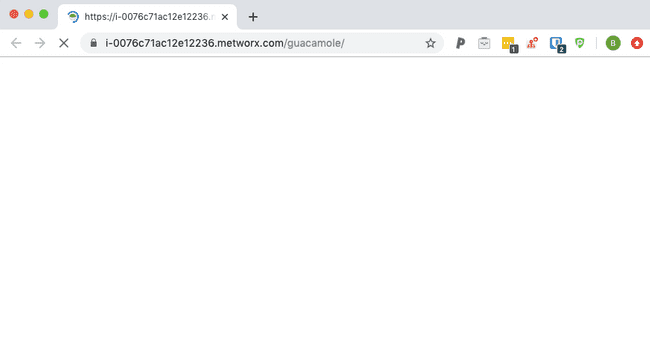
Solution
In most cases, this is indicative of a conflict between the IP address you are attempting to access the workflow from and the IP address that the workflow is configured to permit access from. Common causes include:
- Your IP address has changed since you last accessed the workflow (this is common if using VPN, or if you attempt to access from a different computer or location)
To solve this issue, please follow the guidance below.
- Navigate to your Metworx Dashboard and find the workflow you are having trouble accessing.
- Click Update on the workflow.
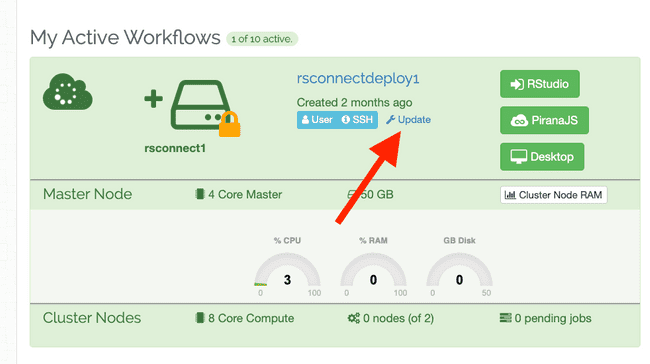
- Find the Access from field (it is towards the bottom). Delete the IP address that is currently listed there, and
then click it again to repopulate the IP address value (if you prefer, clicking alone should overwrite the old IP
address with your current IP address).
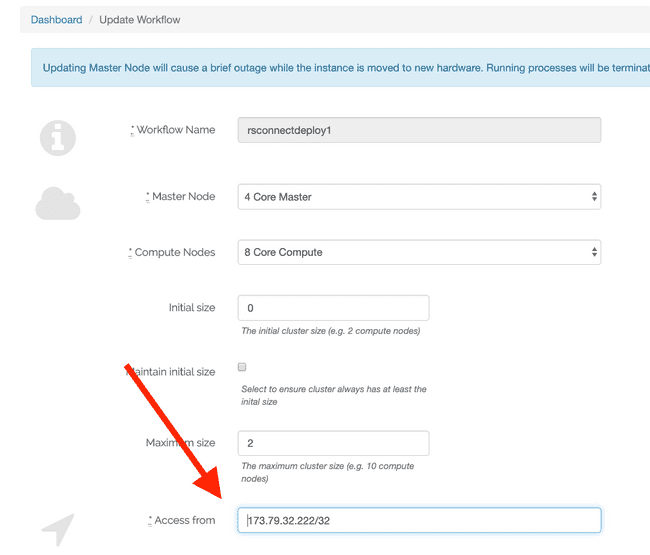
- Select Update Workflow to update the workflow.
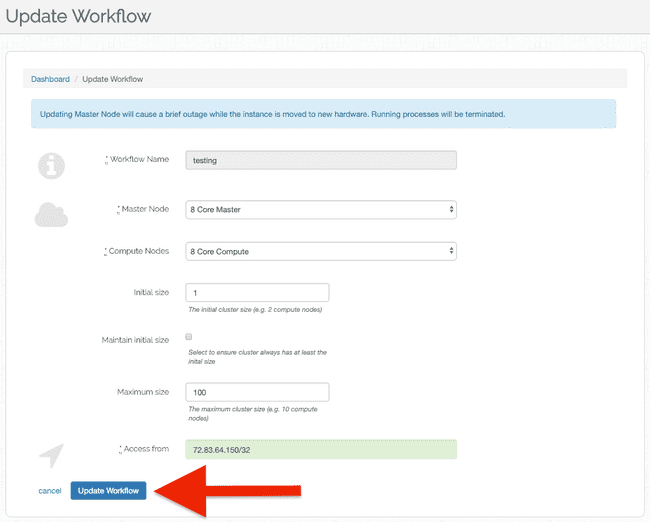
- Wait; your Metworx Dashboard will reload and indicate Update in Progress (where the Update option used to be).
This may take several minutes to complete.
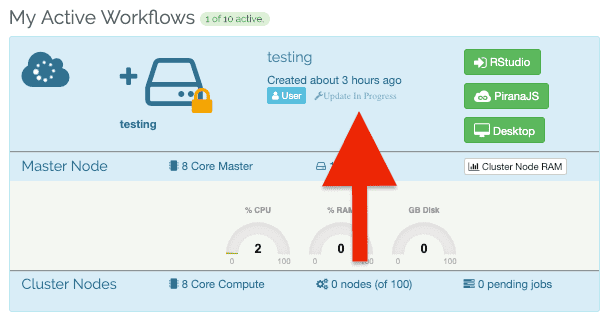
- When the update completes, try accessing the workflow again via the Desktop/RStudio/etc. options. You can tell
the update has completed because the Update option will replace the Update in Progress text (and underneath it, it
will identify that it Updated X minutes ago).
