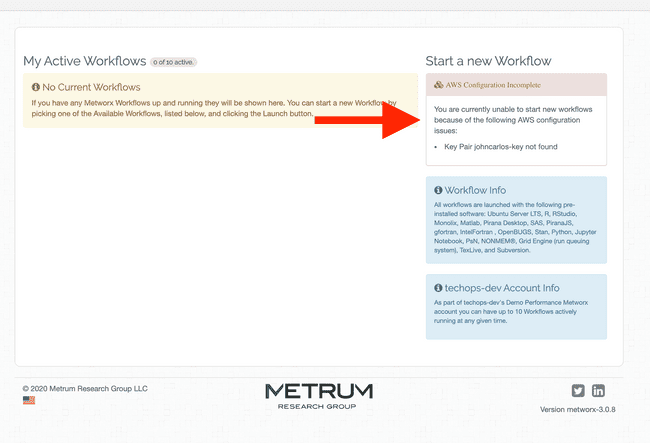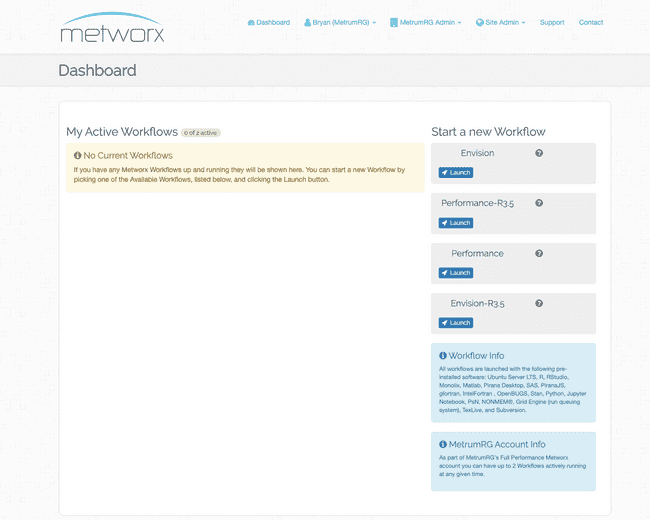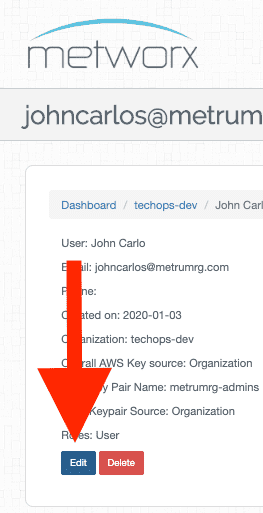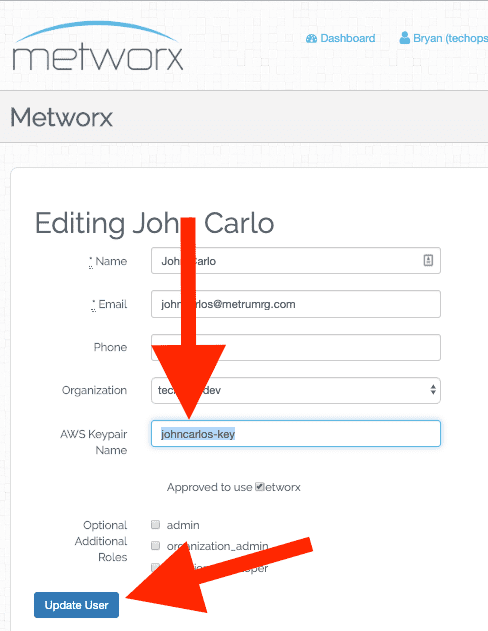Set or Update a Key Pair in Metworx
Set or Update a Key Pair for Your User Account in Metworx
These instructions describe the steps to set a key-pair for your Metworx account. This action can be performed by the owner of the user account, or an administrator.
Prerequisites
-
These instructions assume a key pair exists already.
- If a key pair does not exist yet, please refer to the instructions to Import a Key Pair into AWS Account. Please note: The instructions linked above also provide guidance on creating a key pair.
User Instructions
- Login to your Metworx account. If you do not have a key pair set yet, you may see an error message related to this (depending on this, your dashboard should look similar to one of the images below).
- Click on your username in the top bar of your dashboard and select Account from the drop-down menu.
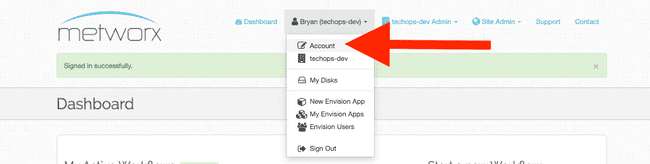
- Click on the pencil/edit icon in the Personal AWS Credentials pane and take one of the following actions:
a. If you do not have a key pair, enter the name of your public key pair here. Click the blue checkbox once
you are finished.
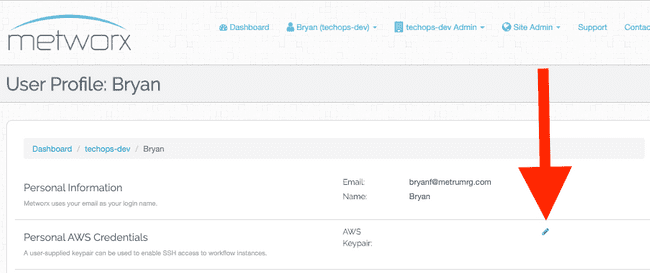
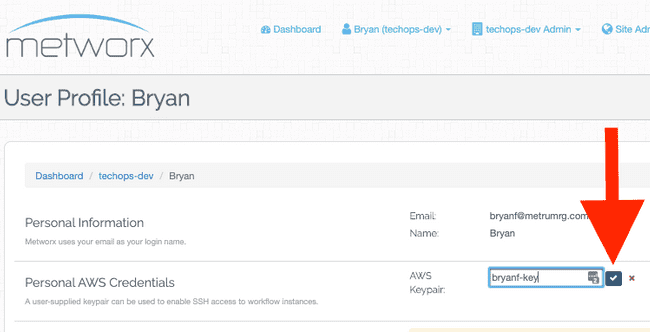
b. If you already have a key pair (but want to update it), replace the old public key with the key you would like
to update Metworx to use instead. Click the blue checkbox once you are finished.
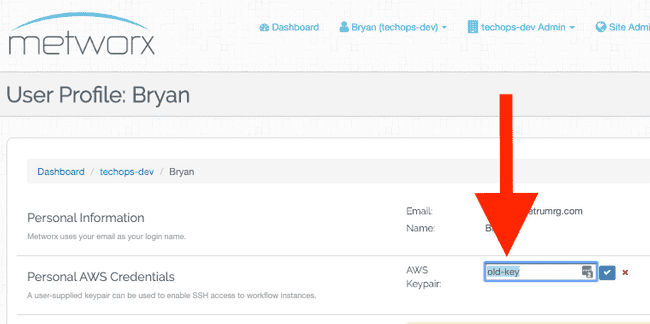
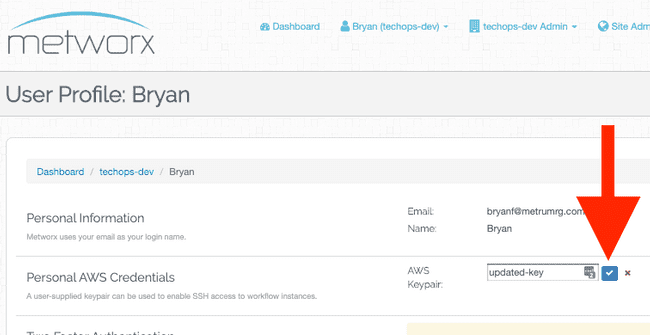
Administrator Instructions
- Login to your Metworx account.
- Click on your username in the top bar of your dashboard and select
from the drop-down menu. 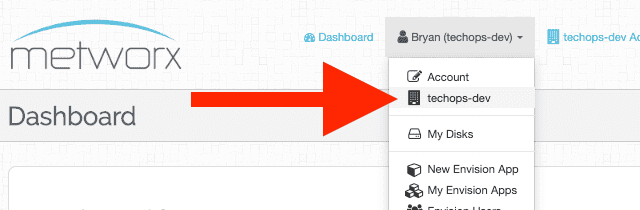
- Find the user who needs a key pair set/updated in the Users & Roles panel and click on their username.
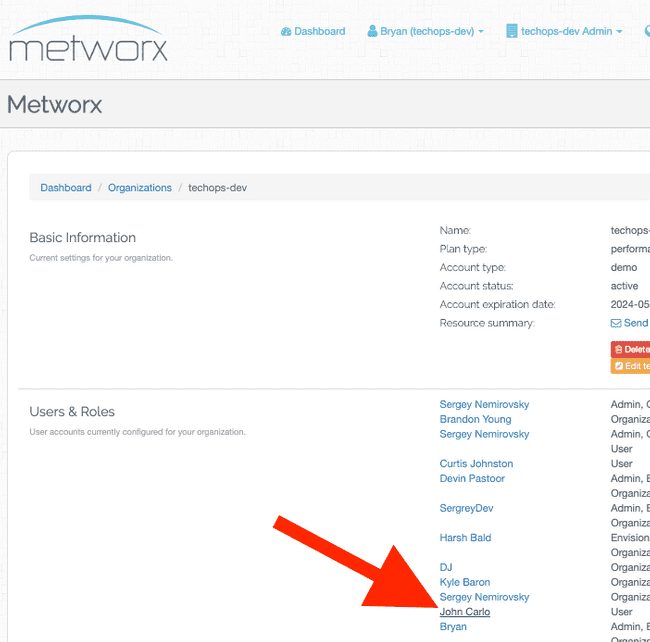
- Click the Edit button at the bottom of the user's profile window.
- Add (or update) the name of the key in the AWS Keypair Name field. When you are finished, click the Update User button.