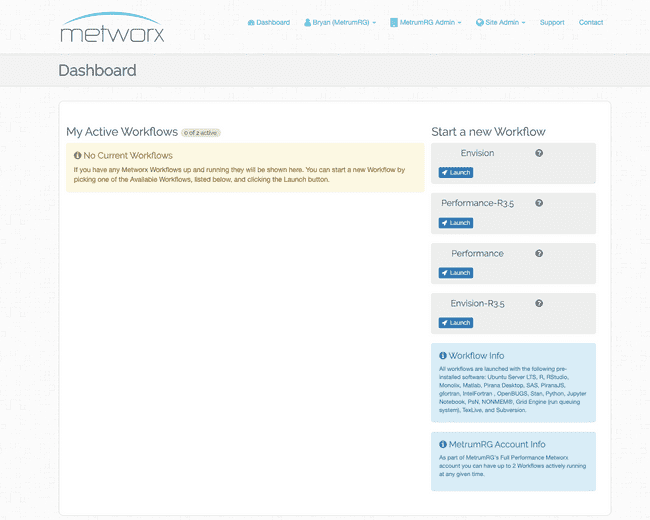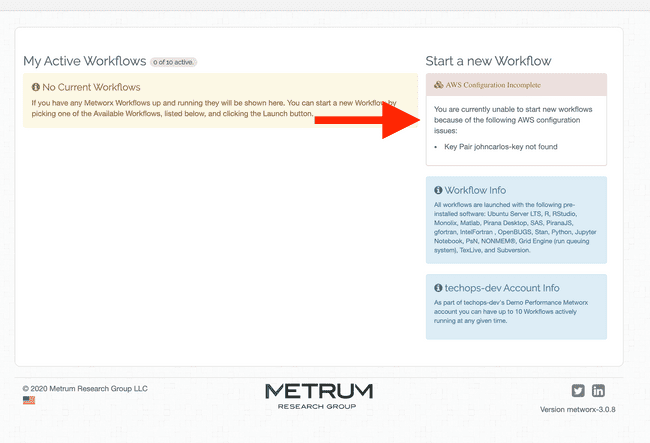Import a Key Pair into AWS Account
Importing a Key Pair into an AWS Account
These instructions describe the steps to import a key-pair into an AWS account. Before a user can access Metworx workflows in a given AWS account:
- Their public key-pair must be imported into the AWS account
-
Their Metworx account must be set to use that key pair
- For guidance on setting or updating a user's Metworx key pair, refer to Set or Update a Key Pair in Metworx
- Additional supporting guidance is available from AWS to regarding both creation of a key pair and alternative import methods (e.g. AWS CLI).
Prerequisites
-
These instructions assume a key pair exists already.
- If a key pair does not exist yet, please refer to the supporting guidance linked above - specifically Creating a Key Pair from the linked documentation above.
- Make sure that you have the public key for the key pair (or get it from the requesting user) before taking the steps noted below.
-
Click here to see an example of a dashboard error message for a user who does not have an active key pair.
Instructions
- Open the Amazon EC2 console for the AWS account. Make sure that you are in the same region as the Metworx environment. e.g. the techops-dev account is the corresponding AWS account for our Metworx-dev environment, and is in the us-east-1 (N. Virginia) region.
- Find Network & Security in the navigation pane (on the left side
of the console) and select Key Pairs.
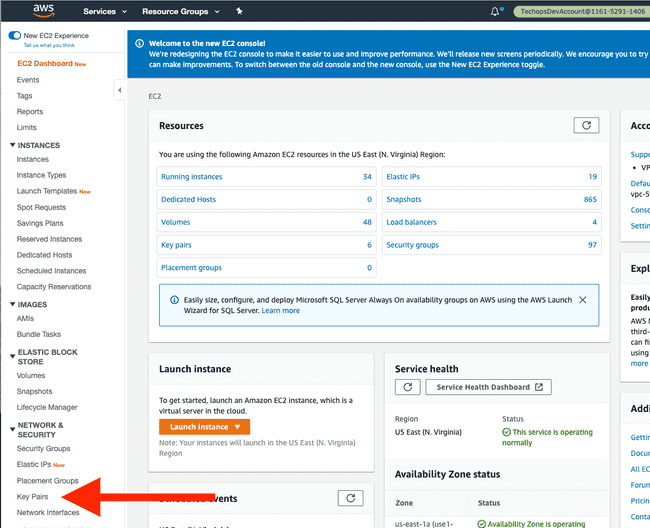
- Choose Import Key Pair from the top menu.
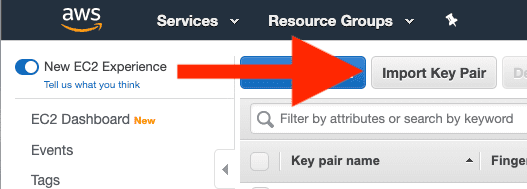
- In the Import Key Pair dialogue window, provide a key pair name, and
either paste the contents of the key pair into the Public key contents
window. Alternatively, if you have the key pair file, you can select
Choose File next to Load public key from file if you have the
public key file (in which case, navigate navigate to and select the public
key after selecting this option). When you have finished, select Import.

- After selecting Import, verify that the added key pair now shows up under Key pair name as demonstrated in the image below.
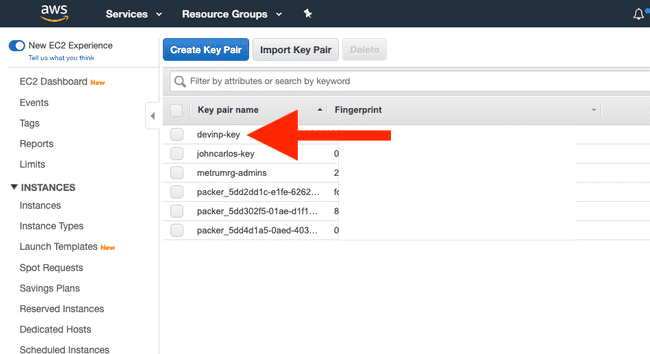
- Verify that the user is able to access the Metworx dashboard. It should look similar to the screenshot below (e.g. no error messages, and
available workflows displayed on the right side with option to Launch them).