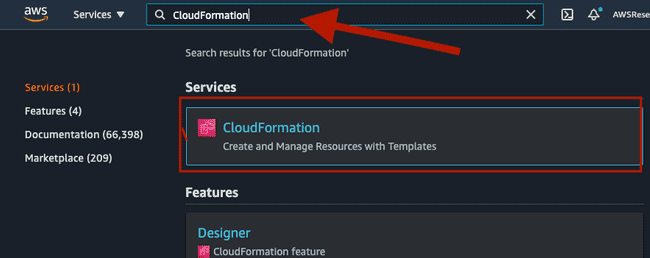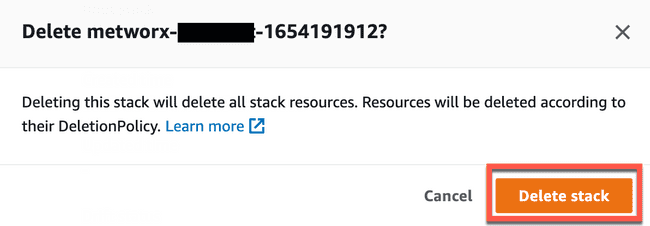Deleting Workflows in AWS CloudFormation
Scope
In the rare case where a workflow becomes catastrophically disconnected from the metworx application’s awareness - it might become necessary to directly delete these workflows from the AWS Console. This article will guide you through a detailed step by step process for deleting a problematic workflows.
Navigate to CloudFormation
Login to your AWS Console and navigate to CloudFormation:
Search for CloudFormation and click on the CloudFormation section under Services
Search for affected Workflows
First, ensure via the left-hand side menu that Stacks is selected. Then, search for your problematic workflow that needs to be deleted by its stack name. The stack name will be the same name as the workflow name in Metworx Dashboard with the word metworx- prepended to the name and a series of numbers appended to it.
(ie: MyWorkflow would be displayed as metworx-MyWorkflow-
Documenting Workflows Information
Before deleting the workflow, you may consider documenting additional information about your stack to send to your Metworx Support Agent. This will make it easier in diagnosing the problem that had originally occurred and provide us with a better understanding of why the workflow failed. We request that you take screenshots and/or copy/paste the output of the following items:
- These values can be found in the Resources tab of your CloudFormation Stack Panel as shown in the screenshot below:
- SharedVolume
- MasterServer
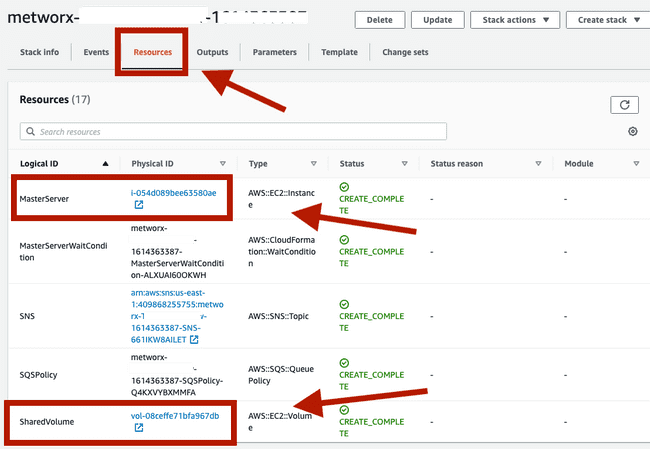
- All of the CloudFormation events (cut-and-paste the events)
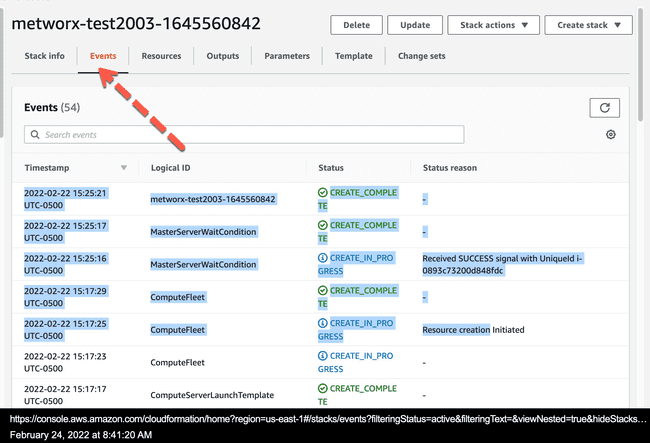
Deleting The Stack
To delete your workflow, select your stack name under Stacks (which will be highlighted light blue) and click the Delete button.
You will then be prompted one final time to verify the deletion. Click the orange Delete Stack button.
Upon clicking the Delete stack button, your workflow will then be successfully deleted from the AWS account as well as from the Metworx Dashboard.